I did some photo editing 1 hour ago.
Why I am even doing so?
Because my mum's car couldn't start. Battery kaput (dead).
So didn't go work. Whee~
I got this Adobe Photoshop Lightroom 3 in my pc for quite some time.
My oldest brother installed it. When I first opened it, my eyes went: @_@
I have no idea what is it all about.
When there is no internet connection last night, I opened the folder of Tutorials and listened to the man talking, giving guidelines about what is that and this..
Then, everything became simpler! Very simple.
And you just need few minutes to understand.
Here is how it looks like:

Click on it for bigger picture. You must see it!
Beautiful isn't it?
Yea. Very complicated stuffs on both tabs. But, trust me.
No worries! Veeeery simple.
And I edited few of my personal pictures. I see wonders! Here is one example.



Okayyyyy. I didn't exaggerated about Lightroom's wonders.
It really do wonders.
One thing for sure is, check out the cheeks I have! How rosy they are.
My beautiful hairrr...
Do you think I have rosy cheeks in nature? NOPE.
I edited them as what the creator did in the tutorial.
He added blush on the photo. And I did on mine. Kekeke. Nice right?
I hope you didn't expect rosy = red. I couldn't colour my cheeks RED!
You can even do Teeth Whitening! Ha!
Aiyak! Forgot to do for Josehpnie! XO
Note on the skin smoothness *perasan*:
Before & After, no blemishes.
Well, just in case some of your eyes are trying to find flaws on my face. Heh.
The colours are awesome, don't you think so?
We can do many things on the photos. Even make up...
In reality, we need to paint our dear faces for better looks. Tsk.
And I am not good at that..

For the next edit, I want to do some blurring for background.
Anyone of you know how to do that?
Photoshop's Blur is not strong enough :(

Oh! I just saw this:

via coralvintage
Look at the ice. Looks like slices of apple.
♫ 忘了自己 by 言承旭
Why I am even doing so?
Because my mum's car couldn't start. Battery kaput (dead).
So didn't go work. Whee~
I got this Adobe Photoshop Lightroom 3 in my pc for quite some time.
My oldest brother installed it. When I first opened it, my eyes went: @_@
I have no idea what is it all about.
When there is no internet connection last night, I opened the folder of Tutorials and listened to the man talking, giving guidelines about what is that and this..
Then, everything became simpler! Very simple.
And you just need few minutes to understand.
Here is how it looks like:
Click on it for bigger picture. You must see it!
Beautiful isn't it?
Yea. Very complicated stuffs on both tabs. But, trust me.
No worries! Veeeery simple.
And I edited few of my personal pictures. I see wonders! Here is one example.


Okayyyyy. I didn't exaggerated about Lightroom's wonders.
It really do wonders.
One thing for sure is, check out the cheeks I have! How rosy they are.
My beautiful hairrr...
Do you think I have rosy cheeks in nature? NOPE.
I edited them as what the creator did in the tutorial.
He added blush on the photo. And I did on mine. Kekeke. Nice right?
I hope you didn't expect rosy = red. I couldn't colour my cheeks RED!
You can even do Teeth Whitening! Ha!
Aiyak! Forgot to do for Josehpnie! XO
Note on the skin smoothness *perasan*:
Before & After, no blemishes.
Well, just in case some of your eyes are trying to find flaws on my face. Heh.
The colours are awesome, don't you think so?
We can do many things on the photos. Even make up...
In reality, we need to paint our dear faces for better looks. Tsk.
And I am not good at that..
For the next edit, I want to do some blurring for background.
Anyone of you know how to do that?
Photoshop's Blur is not strong enough :(
Oh! I just saw this:
via coralvintage
Look at the ice. Looks like slices of apple.
♫ 忘了自己 by 言承旭
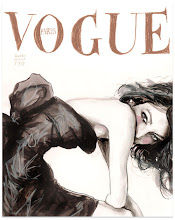
6 say(s):
Yeah sure. Use Polygonal Lasso Tool to select the area that you wanted to blur as much possible accurate then use filter option & choose the blur selection and find your wanted blur effection. Once your effection is done, will see the great result. Enjoy with your editing photo through the Photoshop. Happy day ^_^ If not sure then check this link to see a sample: http://s3.amazonaws.com/data.tumblr.com/tumblr_l9jn908WEq1qdj53oo1_1280.jpg?AWSAccessKeyId=0RYTHV9YYQ4W5Q3HQMG2&Expires=1285909315&Signature=lPf4UESZdQenPWewlyTEQoheDYs%3D
wanna have one of them ^_^
Thanks!! By the way, please leave your name next time ;))
Oh forget to drop those anonymous names: Bimbaa -> Bmb ^_^
Hahaha! Thankies! You actually went to look for the guide? SO NICE OF YOU! Whee~
Thanks for the compliment but maybe i'm not that nice and many things i have to learn from your wellness ^_^ Bmb
Post a Comment